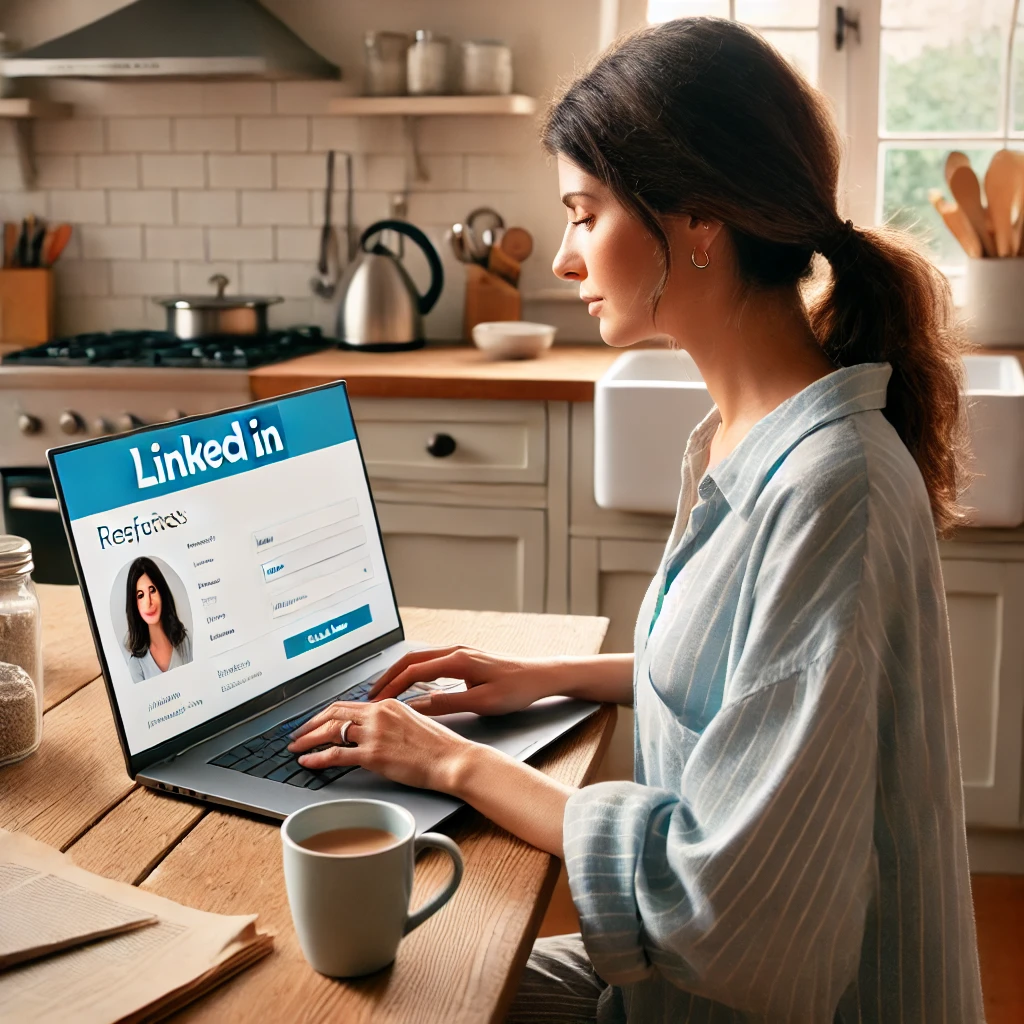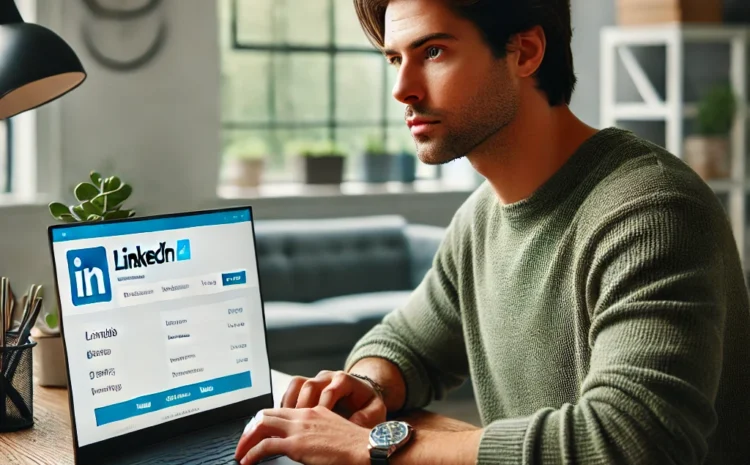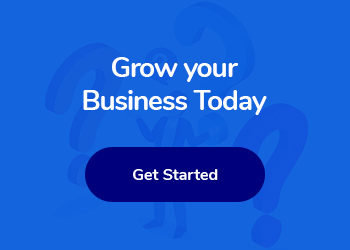How to Delete Your LinkedIn Account
LinkedIn is an invaluable tool for professionals seeking to network, find job opportunities, and share their career achievements. However, there may come a time when you decide to delete your LinkedIn account.
Whether you’re stepping back from the professional world, focusing on personal privacy, or simply no longer finding the platform useful, deleting your LinkedIn account is a straightforward process.
Checkout our LinkedIn Marketing Services.
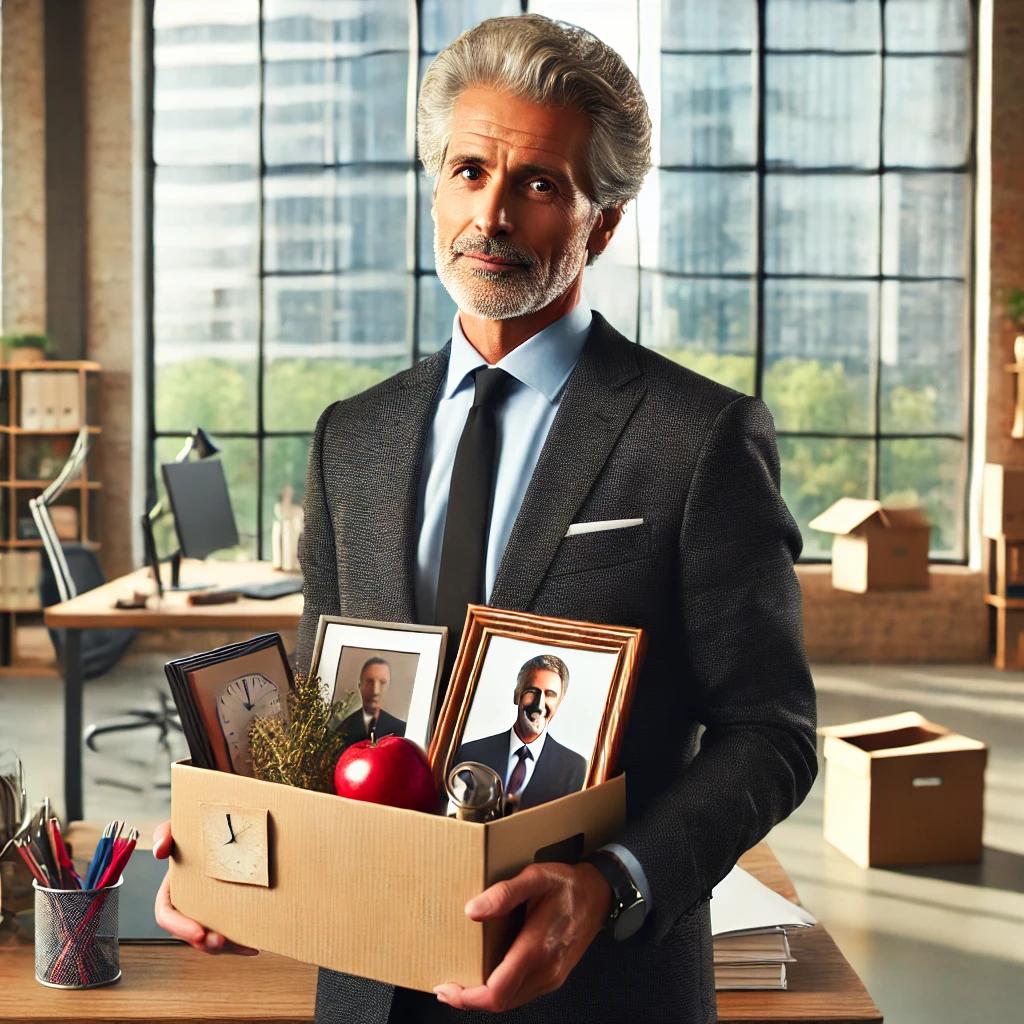
Why You Might Want to Delete Your LinkedIn Account
There are several reasons why someone might choose to delete their LinkedIn account:
1. Privacy Concerns: With increasing awareness about data privacy, you might want to limit your digital footprint.
2. Career Changes: Transitioning out of the professional world or retiring could make LinkedIn less relevant to you.
3. Platform Fatigue: Social media fatigue can affect anyone, and LinkedIn is no exception.
4. Duplicate Accounts: You may have accidentally created multiple accounts and wish to streamline to a single profile.
5. Personal Reasons: Sometimes, personal circumstances necessitate a step back from professional networking.
How to Delete LinkedIn Account: Step-by-Step Guide
How to Delete LinkedIn Account from a Web Browser
1. Log in to Your Account: Open LinkedIn and log in to the account you wish to delete.
2. Navigate to Settings & Privacy: Click on the “Me” icon at the top of your LinkedIn homepage. Select “Settings & Privacy” from the dropdown menu.
3. Account Management: Under the “Account” tab, find the “Account Management” section. Click “Change” next to “Close account”.
4. Reason for Closing: LinkedIn will ask you to select a reason for closing your account. Choose the appropriate option and click “Next”.
5. Confirm Your Identity: Enter your account password to confirm your identity and click “Close account”.
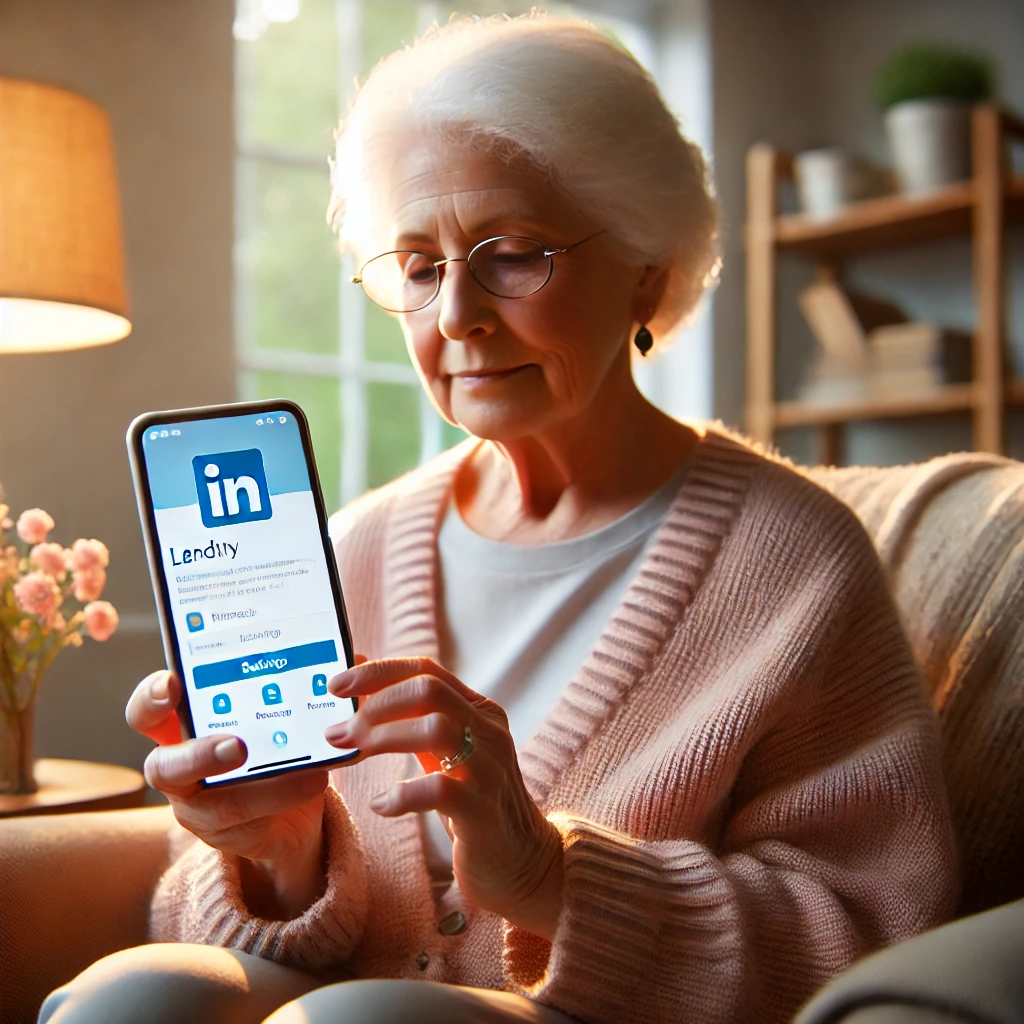
How to Delete LinkedIn Account from Mobile App
1. Open LinkedIn App: Launch the LinkedIn app on your mobile device and log in.
2. Access Settings: Tap on your profile picture, then tap on “Settings”.
3. Account Management: Navigate to the “Account Preferences” section and find “Account Management”. Tap on “Close account”.
4. Select Reason: Choose a reason for closing your account, then tap “Next”.
5. Enter Password: Enter your account password to verify your identity and tap “Done”.
Important Considerations Before Deleting Your LinkedIn Account
Downloading Your Data
Before deleting your LinkedIn account, consider downloading a copy of your data.
This includes your connections, messages, and any content you have posted.
1. Access Data Download: Go to “Settings & Privacy” > “Data privacy” > “Get a copy of your data”.
2. Select Data: Choose the data you wish to download and click “Request archive”.
Impact on Premium Accounts
If you have a Premium account, you must cancel your Premium Account subscription before deleting your account.
The same applies if you own a LinkedIn group or have a premium account license.
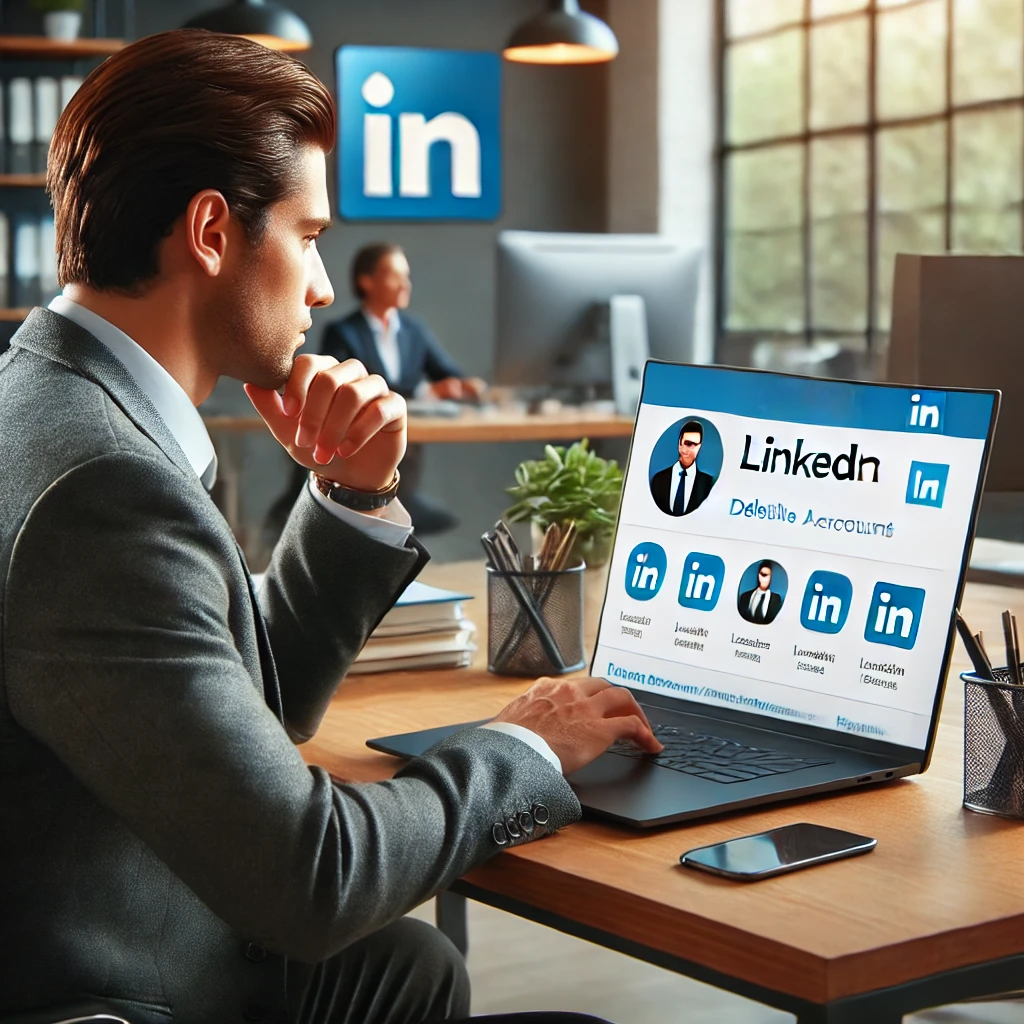
Duplicate Accounts
If you have multiple LinkedIn accounts, you may want to delete or merge them. LinkedIn provides an option to merge duplicate accounts under “Account management”.
How to Reopen a Closed LinkedIn Account
If you change your mind after deleting your LinkedIn account, you can reopen it within 14 days.
However, some data such as endorsements and recommendations cannot be recovered.
1. Log in to LinkedIn: Use your original credentials to log in.
2. Follow Instructions: LinkedIn will guide you through the steps to reopen your account.
Deleting your LinkedIn account is a significant step, and it’s essential to understand all the implications. By following the comprehensive guide provided, you can ensure your account is deleted correctly, your data is secured, and any potential issues are addressed.
Whether you are looking to step back from the professional world, concerned about privacy, or simply tidying up your online presence, this guide provides all the necessary steps to delete your LinkedIn account efficiently.
Articles in the Series:
LinkedIn Business Page: Maximising Your Brand’s Potential
LinkedIn Advertising: Getting Started
Best Time to Post on LinkedIn
LinkedIn Banner and Photos
How to Block Someone on LinkedIn
How to Delete Your LinkedIn Account
How to Cancel Your LinkedIn Premium Account
The Impact of LinkedIn on the Recruitment and Staffing Industry
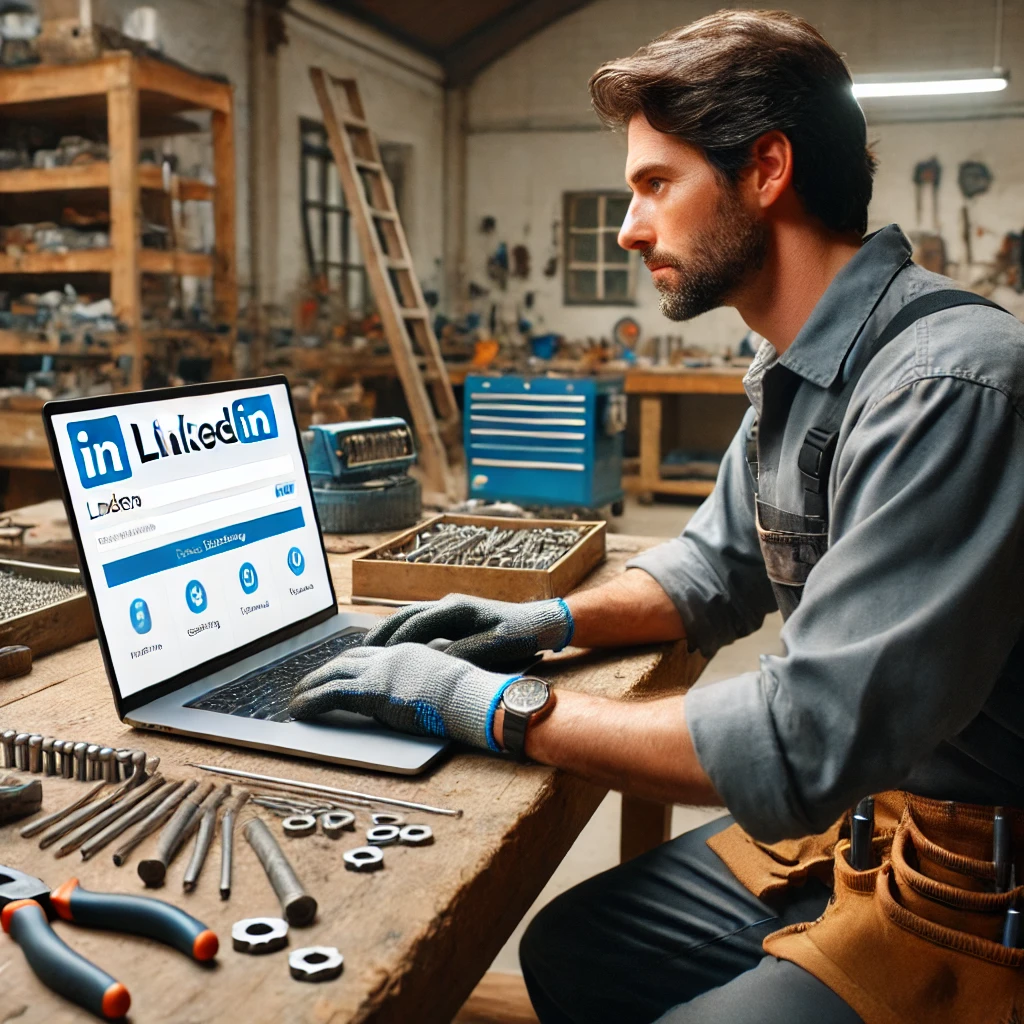
Frequently Asked Questions
How Do I Delete My LinkedIn Account
To delete your LinkedIn account, follow the steps outlined in the sections above. Ensure you understand the consequences of permanent deletion.
How Do You Delete a LinkedIn Account
Deleting a LinkedIn account is a straightforward process, whether through the web browser or mobile app. Follow the detailed instructions provided.
How to Cancel My LinkedIn Account
Canceling your LinkedIn account is the same as deleting it. Ensure all premium services are canceled beforehand to avoid any issues.
How to Delete a Profile on LinkedIn
Deleting a profile on LinkedIn involves removing all your professional information from the platform. Follow the steps outlined to complete this process.
How to Delete an Account in LinkedIn
The process to delete an account in LinkedIn is consistent whether you are using a browser or a mobile app. Follow the instructions carefully to ensure complete deletion.
How to Delete LinkedIn Account
Deleting your LinkedIn account involves permanently removing your profile and all associated data. Follow the steps outlined above to ensure your account is deleted correctly.
How to Deactivate LinkedIn Account
LinkedIn does not offer an option to deactivate your account temporarily. The only option available is to delete the account permanently.
How Do I Remove a LinkedIn Account
Removing a LinkedIn account follows the same steps as deleting it. Ensure you follow the proper procedure to permanently delete your account.
How to Erase a LinkedIn Account
Erasing your LinkedIn account is synonymous with deleting it. Follow the detailed steps provided to ensure your account and data are permanently removed.
How Can I Close My LinkedIn Account
Closing your LinkedIn account involves accessing the “Settings & Privacy” section, selecting “Close account”, and confirming your choice.
Delete Profile from LinkedIn
Deleting your profile from LinkedIn means that your professional information, connections, and any posts or articles you have shared will no longer be accessible.