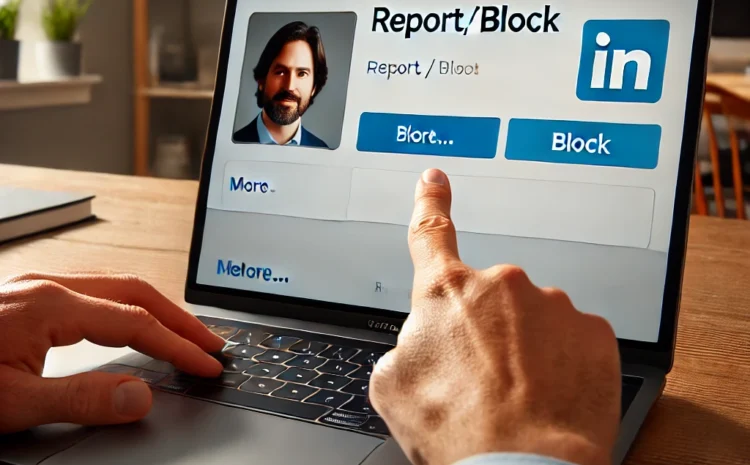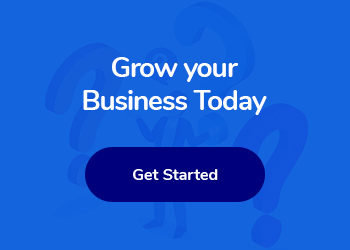How to Block Someone on LinkedIn
Block Someone on LinkedIn
LinkedIn is a powerful tool for professional networking, job searching, and industry news. However, there may be times when you encounter individuals you’d prefer not to interact with.
Whether it’s due to harassment, unwanted attention, or simply a desire to maintain a certain level of privacy, knowing how to block someone on LinkedIn is a valuable skill.
Why You Might Want to Block Someone on LinkedIn
Before diving into the technical steps, it’s important to understand why you might want to block someone. Blocking can help you maintain a professional and comfortable online environment.
Here are some common reasons:
Harassment or inappropriate messages: Unfortunately, some users may misuse LinkedIn to send unwanted or inappropriate messages.
Privacy concerns: You may want to keep certain professional or personal information private from specific individuals.
Unwanted attention: Persistent attempts to connect or follow your activities can be intrusive.
Severing professional ties: Sometimes, it’s necessary to cut professional ties with certain individuals.
Checkout our LinkedIn Marketing Services.
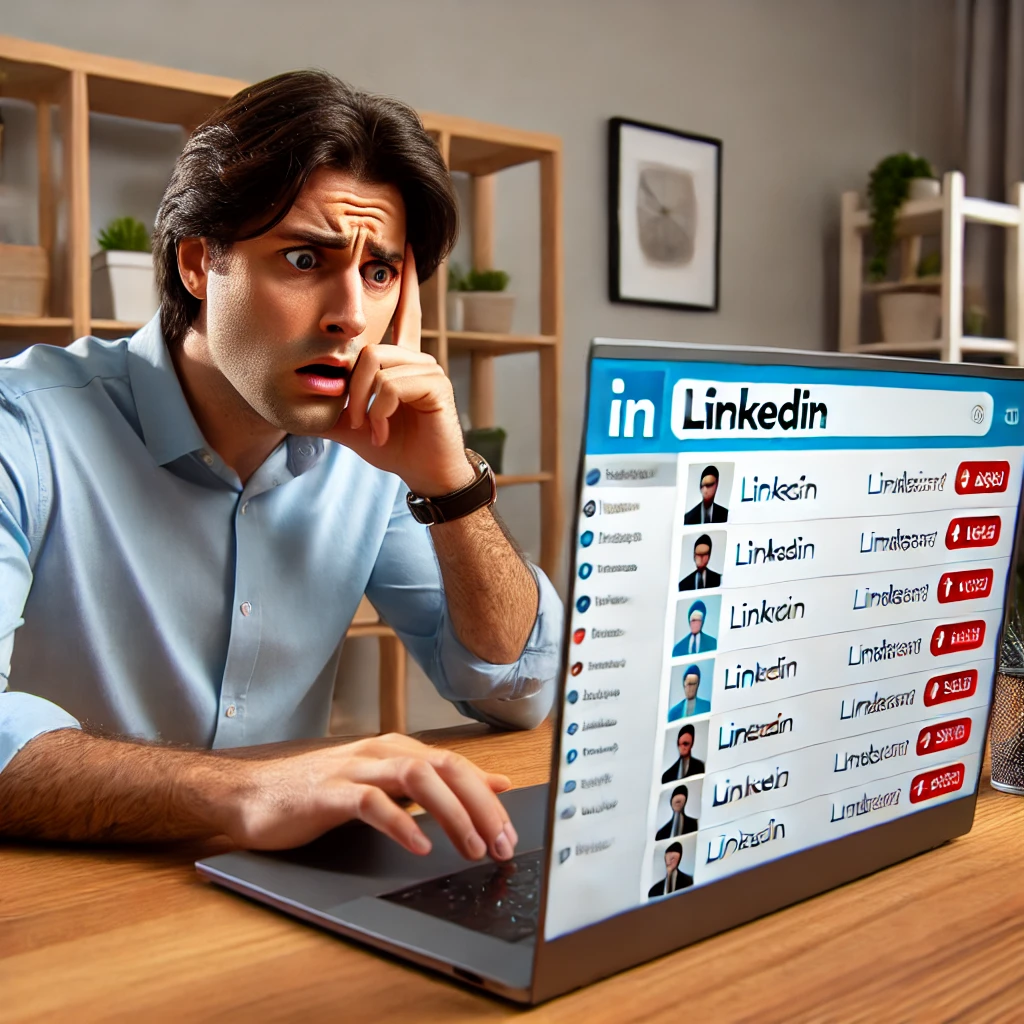
How to Block Someone on LinkedIn
Blocking someone on LinkedIn is a simple process, whether you’re using a desktop or a mobile device. Here’s a step-by-step guide on how to block someone on LinkedIn:
On Desktop
1. Go to the Profile: Navigate to the profile of the person you want to block.
2. More Options: Click the “More…” button below the member’s profile picture.
3. Report/Block: Select “Report/Block” from the dropdown menu.
4. Block Member: Choose “Block [member name]” from the pop-up menu.
5. Confirm Block: Click “Block” to confirm your action.
On Mobile (iOS and Android)
1. Open the LinkedIn App: Log in to your LinkedIn account on the mobile app.
2. Go to the Profile: Navigate to the profile of the person you want to block.
3. More Options: Tap the “More…” button below the member’s profile picture.
4. Report/Block: Select “Report/Block” from the list.
5. Block Member: Choose “Block [member name]” from the options.
6. Confirm Block: Tap “Block” to finalise your action.
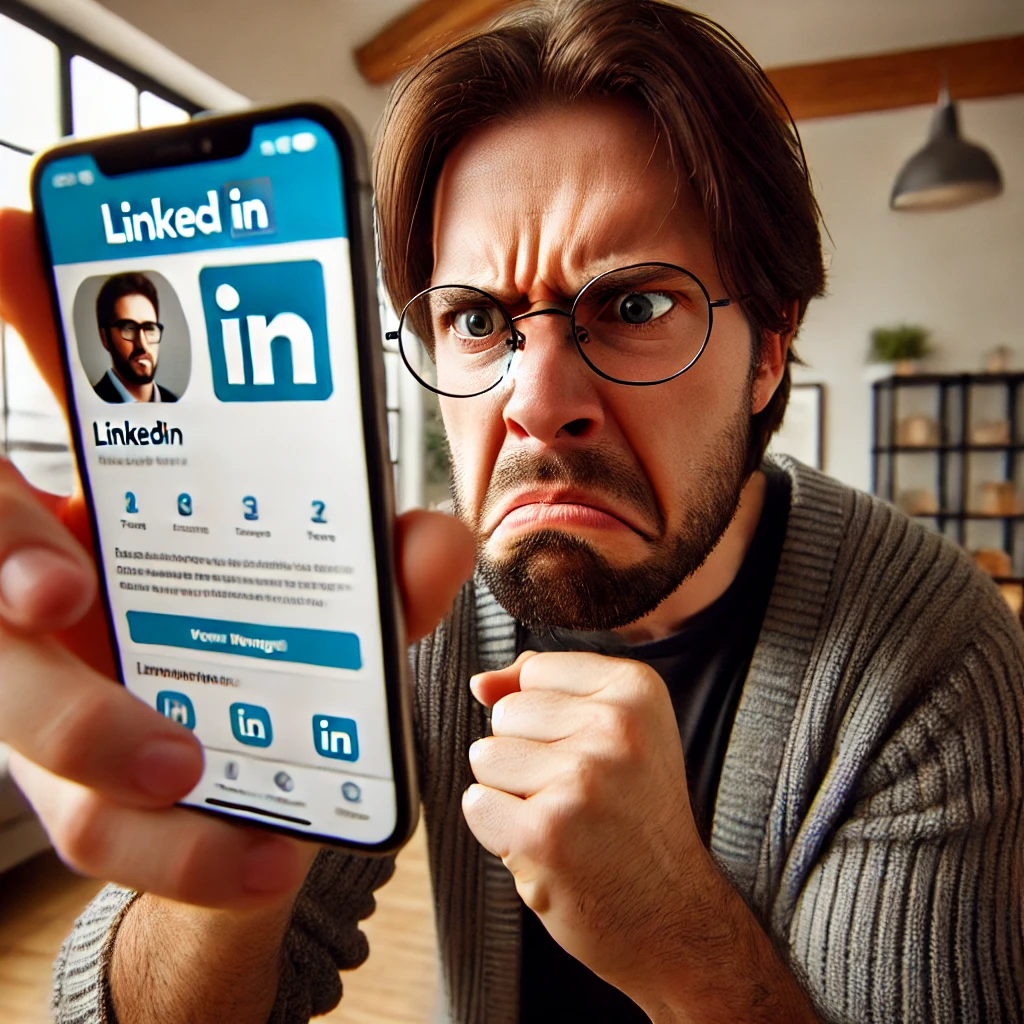
On Mobile Browser
1. Open LinkedIn in Browser: Use your mobile browser to log in to LinkedIn.
2. Go to the Profile: Navigate to the profile of the person you want to block.
3. More Options: Tap the “More…” button below the member’s profile picture.
4. Report/Block: Select “Report/Block” from the list.
5. Block Member: Choose “Block [member name]” from the options.
6. Confirm Block: Tap “Block” to complete the process.
What Happens When You Block Someone on LinkedIn?
Blocking someone on LinkedIn is a powerful tool for maintaining your professional boundaries.
Here’s what happens when you block someone:
No Profile Access: The blocked person cannot view your profile.
No Messaging: You cannot send messages to each other.
No Content Interaction: You won’t see each other’s shared content.
No Connection: If connected, the connection is severed.
No Notifications: You won’t receive notifications about each other’s activities.
No Event Participation: You won’t see each other’s LinkedIn events.
How to Unblock Someone on LinkedIn
There may be times when you decide to unblock someone on LinkedIn.
Here’s how to do it:
1. Go to Settings & Privacy: Click the “Me” icon at the top of your LinkedIn homepage and select “Settings & Privacy.”
2. Visibility Settings: In the “Visibility” section, select “Visibility of your LinkedIn activity.”
3. Blocking Options: Click “Blocking” and select “Change.”
4. Unblock Member: Find the person’s name in your blocked list and click “Unblock.”

Handling Special Cases
There are scenarios where you might find it challenging to block someone.
Here’s how to handle them:
Events
Event Organiser: If the member is the organiser of an event you’ve attended or plan to attend, leave the event to block them.
Page Admin: If the member is a page admin of an event, leave the event organised by the page.
Removing Attendees: As an event organiser or page admin, you can remove the attendee from the event before blocking them.
Groups
Group Admin or Owner: If the member is an admin or owner of a group you’re part of, leave the group to block them.
Group Management: As a group admin or owner, you can remove the member from the group before blocking them.
Knowing how to block someone on LinkedIn is essential for maintaining a professional and respectful networking environment. Whether you need to block someone due to harassment, privacy concerns, or unwanted attention, LinkedIn provides the tools to manage your connections effectively.
Blocking users is a straightforward process that can be done on various platforms, including desktop, iOS, Android, and mobile browsers.
Remember, you can block up to 1500 members on LinkedIn and manage your blocked list through your privacy settings.
Stay in control of your LinkedIn experience by understanding and utilising the block feature to ensure a safe and productive professional network.
Articles in the Series:
LinkedIn Business Page: Maximising Your Brand’s Potential
LinkedIn Advertising: Getting Started
Best Time to Post on LinkedIn
LinkedIn Banner and Photos
How to Block Someone on LinkedIn
How to Delete Your LinkedIn Account
How to Cancel Your LinkedIn Premium Account
The Impact of LinkedIn on the Recruitment and Staffing Industry
Frequently Asked Questions
Can You Block People on LinkedIn?
Yes, you can block people on LinkedIn.
LinkedIn provides a straightforward method for blocking users, ensuring that they can no longer view your profile, send you messages, or interact with your content.
This feature is essential for maintaining your professional space and privacy.
Can You Block Users on LinkedIn?
Absolutely. LinkedIn’s blocking feature is designed to help users manage their professional network and ensure a safe and respectful environment. Whether you’re dealing with harassment, unwanted attention, or privacy concerns, blocking users can provide relief and peace of mind.
How Can I Block Someone on LinkedIn?
Blocking someone on LinkedIn is straightforward. Follow the steps outlined above for desktop, iOS, Android, and mobile browser platforms to block any member who disrupts your professional experience.
How Do I Block Someone on LinkedIn?
To block someone on LinkedIn, go to their profile, click on the “More…” button, select “Report/Block,” choose “Block [member name],” and confirm by clicking “Block.”
How Do You Block People on LinkedIn?
The process of blocking people on LinkedIn involves navigating to their profile, accessing the “More…” options, selecting “Report/Block,” and confirming the block action.
Can You Block Someone on LinkedIn Without Them Knowing?
Yes, blocking someone on LinkedIn does not notify them. They will not receive any notification about being blocked.
How to Block a Person on LinkedIn if They Are Harassing You?
If someone is harassing you on LinkedIn, follow the steps to block them immediately. Go to their profile, click on “More…,” select “Report/Block,” and confirm the block.
How to Manage Blocked People on LinkedIn?
You can manage blocked people on LinkedIn by accessing the “Settings & Privacy” section, navigating to “Visibility,” and clicking on “Blocking.” Here, you can view and unblock members if necessary.